FAQS



At OQ Trading we are dedicated to providing solutions. There are all kinds of questions, from the most common to the most complex, and it is our mission to answer them in the simplest way possible. If you do not see the answer to your concern, contact us directly.
Common questions about software applications
An Expert Advisor (EA) is a MT4 o MT5 app that automates all or part of a trading strategy. The end user is responsible for “turning on” the EA to initiate trading. The end user is also responsible for “turning off” the EA if they want the EA to cease trading further.
An EA might carry out an entire trading strategy: when to buy; when to sell; where to a set stop loss; where to set a take profit. It could also be simpler, only performing one action, like entering a new trade or closing an existing trade.
A script is a MT4 o MT5 app that automates a trading function(s). For example, a script could close all open positions simultaneously. Additionally, a script could buy a defined amount of a currency pair or it could sell a defined amount. A script could be created to do just about anything.
It’s important to note that scripts are user dependent. Meaning, the trading functions that a script performs must be initiated by the end user. Unlike an EA, they do not run continuously making trading decisions based on their coded strategy.
To clarify this point, let’s reconsider a script that closes all open positions in a trading account at once. When the end user decides to close all trades, they can run the script. But remember, the decision to close all open positions was made by the end user, not the script.
MetaTrader 4 o MetaTrader 5 of any broker FXCM Trading Station Desktop cTrader
Most brokers using the platforms we code for offer a demo account. You can sign up on their website, but if you are not sure, please contact us and we can provide more information.
Each app includes its own installation instructions, which also contains general information on how to use the app. After downloading an app, unzip the downloaded, which includes an installer that will put the necessary files in the proper place. If you need additional support, you may contact us 646-434-0838 or via Whatsapp.
Once you have completed the checkout process, you will see a download link for your app. Clicking on that link downloads the files you need to install your app. Your app download link is also in the “Your Order” section of the confirmation page that is displayed after you submit your order.
All of your purchases and downloads are available in your profile, in the Downloads section.